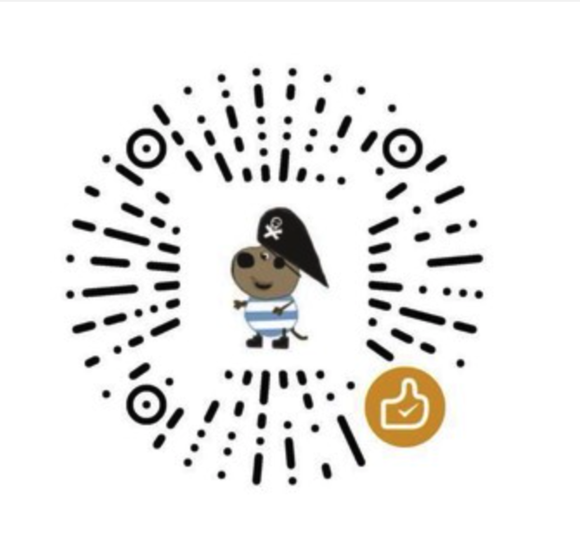看下面的gif是不是感觉比一般的登陆页面要人性化的多啊,App除了数据是活的,界面在我们的手中也要动起来,今天一起来实现一个这样的友好的Login界面。

上面的两个实际上就是我们平时用的EditText,不一样的是我们给EditText又穿了一件花衣裳,他才会变成这样android.support.design.widget.TextInputLayout
写到这里你有可能知道了,想用这个你要在你的gradle中引入compile 'com.android.support:design:23.1.1'。
就好了
来看布局代码
1 | <android.support.design.widget.TextInputLayout |
就这么简单,文章都在java代码,我们来实现它。
1 | TextInputLayout tl_email = (TextInputLayout) findViewById(R.id.emailView); |
你可以试一试
版权声明:
除非注明,本博文章均为原创,转载请以链接形式标明本文地址。